[NEW] ESOP Advisory Is Now Live on EquityList.
Learn more

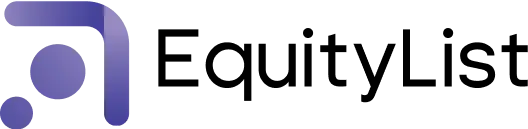
Products
Solutions
Pricing
Resources
Partners
Company

For every ESOP scheme, we've introduced granular control over stock option expiry periods with the new configurable vesting leg expiry settings. This enhancement gives you more flexibility to define customized expiry rules both during employment and post-termination.
What's new?
This feature lets you set up expiry rules at the scheme level that automatically apply to all grants, saving you from having to manually configure these settings for each employee.
[To find these settings, select any ESOP scheme - listed under ‘Equity Plans’ in Equity Awards > Grants - and edit the ‘Exercise Period’.]
What's improved?
Two-step login process with multiple options: The new login flow first asks for a user’s email address, then offers different authentication choices between:
Under Admin > Permissions, we've introduced a comprehensive permission-based access system that gives you precise control over what each team member can view and modify within the EquityList platform.
How does it work?
This feature gives you the flexibility to align platform access with your company’s structure and security requirements, ensuring team members have exactly the right level of access they need.
When creating new ESOP/SAR/RSU grants (Equity Awards > Grants), you’ll see a redesigned grant creation experience with a vertical stepper form that provides helpful context and streamlines the entire process from creation to execution.
What's changed?

Under Equity Awards > Reporting, admins can now toggle on/off the option to hide employee PII (Personally Identifiable Information) when generating reports.
This flexibility is crucial in limiting the exposure of sensitive data when shared internally, or otherwise, and also preventing accidental disclosures.
For those who’re curious, the following information will not be included when this option is toggled on:
(Note: ‘Hide Employee Details?’ option is now toggled ON by default.)